Frequently asked questions
View our answers to the most frequently asked questions about ONVZ Zakelijk below. Unable to find the answer to your question online? Please contact us. As an insurance advisor you can also use our contact form.
General
-
Share your recommendations
ONVZ Zakelijk is a new online portal for you, employer or insurance adviser. ONVZ Zakelijk replaces the Digitaal Portaal [digital portal] and the Werkgeversportaal [employer’s portal]. This new portal is made by ONVZ in collaboration with insurance agents and employers and is still being developed. We will continuously improve the portal and add new functionalities based on your feedback.
Do you have tips or suggestions? Please let us now.
-
In this portal you can view and manage your (contract) information. This allows you to quickly apply for health insurance, view policies and change plans. You can also easily acquire an overview of your insureds and check the premium table.
-
We are still improving and developing ONVZ Zakelijk. If you have any feedback or ideas to improve the portal, please let us know. Go to ONVZ Zakelijk, login and use the feedback button on the right side of your screen. You can also e-mail zakelijk@onvz.nl.
-
In ONVZ Zakelijk, every user can access the financial documents. For an insurance adviser, these are the prolongation statement and the current account. For an employer, this is the invoice (if this applies to you).
You can find your financial documents in the following way:
- Click on the icon with company details in the menu bar (left).
- Click on 'Financial overview' in the submenu that opens.
- Choose the type of financial document you want to see from the 'Document type' drop-down menu.
- Select and download the file of the month(s) you are interested in.
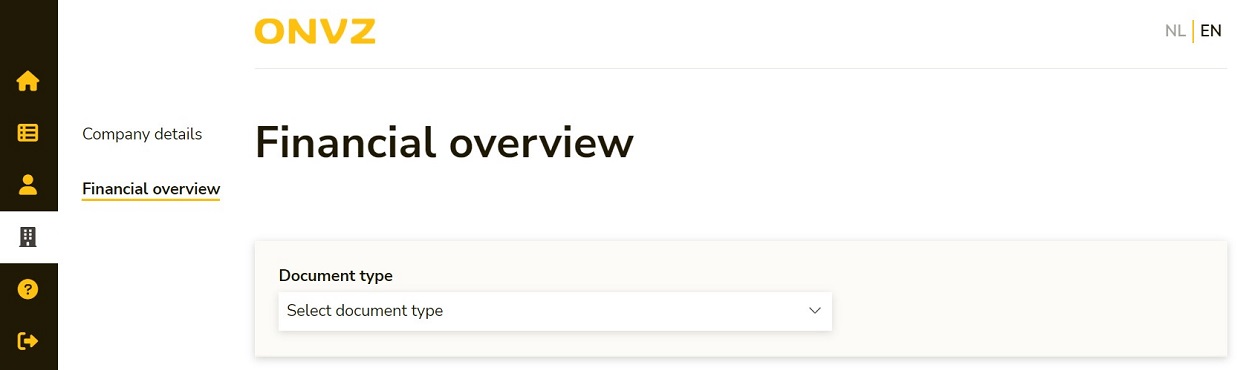
Account and login
-
Sign up for an admin account
There are 2 types of accounts available for ONVZ Zakelijk:
- admin account
- user accounts
Per organization only 1 admin account can be setup. Together with your colleagues, you decide who is most suitable to manage this account. After creating this admin account, you can use it to create user accounts for your colleagues.
-
Sign up for an admin account
This is the account that belongs to the main user of the organisation. The main user, also known as admin, can create, modify or terminate user accounts. You can also easily change the language from Dutch to English yourself. As an admin, you can easily create and manage user accounts for your colleagues.
Please note: there is a limit of 1 admin account per organisation. If you are the admin, you can also use the portal regularly with this account. There is no need to create an extra user account for yourself.
-
Sign up for an admin account
This is a standard account that enables you to use ONVZ Zakelijk. Your colleague who owns the admin account can quickly and easily create a new user account. The main user (admin account) can also change the language of your account.
As a new user you can be registered by the admin of your company. Is there no admin within your company yet? Please request an admin account.
-
Log into ONVZ Zakelijk
You can log in here. There are various login methods to choose from. You can log in with eHerkenning or with username and password via two-step verification. You will also need an authentication app such as Google Authenticator. After logging in, you can use all functions of ONVZ Zakelijk.
-
As an example you can use one of these four regularly used apps:
- Google Authenticator
- FreeOTP Authenticator
- Authly
- Android OTP Authenticator
Note: solely Android OTP Authenticator operates on Android. The other applications work for both Android and iOS. These apps are downloadable through your App Store.
-
More about eHerkenning
Do you want to log in with eHerkenning? Then you are required to have eHerkenning with assurance level EH3.
ONVZ uses eHerkenning to ensure you can do business online securely. With eHerkenning we can assure you are who you say you are and that you are authorized to arrange certain affairs. You can use eHerkenning for various service providers and it is linked to an individual person. So you do not have to save different passwords. Save, easy and reliable.
-
Do you have a admin account or a user account? Find out above which one you have. If you do have one of these two accounts, please check whether your login details were entered correctly.
If you did enter the correct login details, the portal may be malfunctioning. Please try again later and contact ONVZ if the problem persists.
-
If you forgot your password or username you can easily request a new one. Go to the login page and click on ‘forgot password?’ or ‘forgot username?’.
-
Log into ONVZ Zakelijk
ONVZ only has 1 new portal for both employers and insurance advisers: ONVZ Zakelijk. In this portal you can request, view and change data from our back-office and CRM systems. Due to safety measurements you can no longer log into the Digitaal Portaal and Werkgeversportaal. This way we ensure there is only data in one portal instead of several ones. This also secures that data is not being saved or changed in the wrong system.
Have you already tried to log into the old portals but failed? This is because we automatically redirect you to the new homepage of ONVZ Zakelijk.
-
Yes, you should. You can only have 1 account with ONVZ Zakelijk. We link that account to 1 or more agencies (insurance advisers) or companies (employers).
How do I apply for multiple agencies or companies?
You can indicate this on the application form for an administrative account. You always request a user account via your colleague with an administrative account.
How do I activate an account for multiple agencies or companies?
You will receive an activation email per agency/company. Choose a username and password during your first activation. Please note: use the same username and password for the second and subsequent activations. You will then be asked whether you want to link the new relation to the existing account. Select "Yes".
How do I log in with different agencies or companies?
Log in to ONVZ Zakelijk as usual. You will automatically see a screen in which you can choose your agency or company. Please note: you cannot switch agencies or companies when you are logged in. You must first log out and log in again.
Can I use eHerkenning to log in with different agencies or companies?
Yes, that's possible. The condition is that your eHerkenning supplier has set this up properly. With 2-factor authentication, logging in works without any problems anyway. Please note: eHerkenning works on the basis of Chamber of Commerce (Kvk) number. Do you have different Chamber of Commerce numbers? Then use the correct eHerkenning token in advance to log in.
Changing health insurance
-
Are you an insurance advisor?
Find the policyholder and open the policy details page. Click on the "change collectivity" button. In the pop-up, select the new collectivity and the effective date. Click on the "change collectivity" button.If the policy is converted to a different collectivity or the situation is different than automatically supported, please contact ONVZ.
Are you an employer?
Find the employee and open the page with the policy details. Click on the "report employee out of service" button. In the pop-up, select the date the policy ends on your collective. Click the "finalize out of service" button.As an employer, you almost always have access to ONVZ Zakelijk. If not, the intermediary you work with can make the change for you. If that is not an option, please contact ONVZ.
-
No that is not possible. There are collectives with different agreements that do not match the collective to which the employee should be transferred. Because this cannot be processed automatically, contact with ONVZ is necessary. So that this can be resolved manually and in consultation with the insured.
In this situation, you will be informed on the screen what the cause is and what action you can take to complete this. -
Most employers can access ONVZ Zakelijk themselves, even if they are within your portfolio. They have a "Report employee out of service" button on the policy detail page.
Do you have an individual collective? Then the policy will automatically come to this collective from the new effective date.
More information? Then see the question "An employee (from one of the companies) leaves my/any collective, how do I sign them out?"
-
No that is not possible. A collectivity change is possible throughout the year. It's just not possible to choose every date.
By default, the new effective date is the first day of the following month, after the day on which the collectivity change is created in ONVZ Zakelijk.
It is only possible to choose an end date 30 days before or 30 days after the day the change is entered in ONVZ Zakelijk.Some collectives have a default effective date as of the 1st of the month; the system then enforces this automatically. Therefore, you can only choose this. In all other cases, a different date can be selected.
-
You can convert any policy to any collective within your own portfolio.
The function change collectivity gives a dropdown menu with all collectivities that are also visible in the collectivities overview. -
Currently, this is not yet possible to log in as one company with multiple collectivities. As soon as this is possible, the option to select your own collectivities will also become available. Until then, you can contact your insurance advisor or ONVZ to arrange this as you are used to.
-
Are you an insurance adviser?
With every change to the policy from ONVZ Zakelijk, the policyholder receives an e-mail with a brief summary of the change you made.A few days later, the insured will also receive a new policy in MijnONVZ and the ONVZ app with the changes made and the new effective date.
Are you an employer?
With every change to the policy from ONVZ Zakelijk, the policyholder receives an e-mail with a brief summary of the change you made.A few days later, the employee also receives a new policy in MijnONVZ and the ONVZ app with the changes made and the new effective date.
-
You don't have to do anything.
The employee has applied for a new health-care plan with another health insurer. ONVZ receives this application from the new health insurer and we terminate the policy on the end date communicated. From that date, the employee is no longer on your collective.
-
The employee's policy remains active. He remains insured with ONVZ, unless the employee has chosen another health insurer.
There will be an end date on your collective and the policy is then linked to ONVZ's individual collective or the intermediary's individual collective. By default, the employee keeps all insurance products and everything remains the same. However, different discounts may apply, making a new premium applicable.
-
No that is not possible.
Reporting an employee out of service is possible throughout the year. However, it is not possible to select every date.
By default, the new effective date is the first day of the following month, after the day the 'out of service notification' is created in ONVZ Zakelijk.
It is only possible to select an end date 30 days before or 30 days after the day the change is entered in ONVZ Zakelijk.Some collectives have a default effective date as of the 1st of the month; the system then enforces this automatically. Therefore, you can only choose this. In all other cases, a different date can be selected.
-
No that is not possible.
There are collectives with different agreements that do not match the current collective. Because this cannot be processed automatically, contact with ONVZ is necessary.
In this situation, you will be informed on the screen what the cause is and what action you can take to resolve it.
-
Most collectivity changes take effect over the newly prolonged period. Nothing changes to the provision until the end date, after which the new situation determines the future provision.
Does the new effective date fall within a prolongation period? Then a correction will be made to the provision. Do you also collect the premium? Then we will also correct this. You will see this reflected in the booking note and as a movement in the next current account.
-
Currently, there is no status overview of applications in ONVZ Zakelijk, but we are working on this but it is not yet known when this feature will be available.
A change of collectivity results in an update of the policy. On the policy detail page, the change can be seen on the screen and in the policy sheet (PDF). Often this is already visible the next day and otherwise within 5 business days.
Do you have another question?
Are you unable to find the correct answer or is your question not listed? If you have already looked on ONVZ Zakelijk, you can contact us personally. You will receive a quick answer if you fill out our contact form. Or go to the contact page to reach ONVZ via chat, mail or phone. You can reach us on working days by using chat, e-mail or phone.
